What integrations does MASV support?
MASV supports integrations for cloud and on-premises storage, collaboration, and asset management
MASV Integrations let you connect MASV to storage, asset management, and collaboration services, such as Amazon S3, Frame.io, Synology NAS devices, Iconik and more. You can specify more that one integration for a MASV Portal, allowing you to send a package to several destinations at once. You can also forward packages that are still active in your Transfer History.
In addition to saving files to integrations, you can send files from some integrations, such as Amazon S3 and Wasabi.
MASV serves as a centralized file transfer hub, making it a perfect tool for cloud content exchange and hybrid storage workflows.
You can view a full list of the available integrations from the MASV Web App (Integrations > Available Integrations). Scroll down the list to view all integration categories: Storage Devices, Basic cloud storage, Cloud storage for business, Asset management & collaboration.
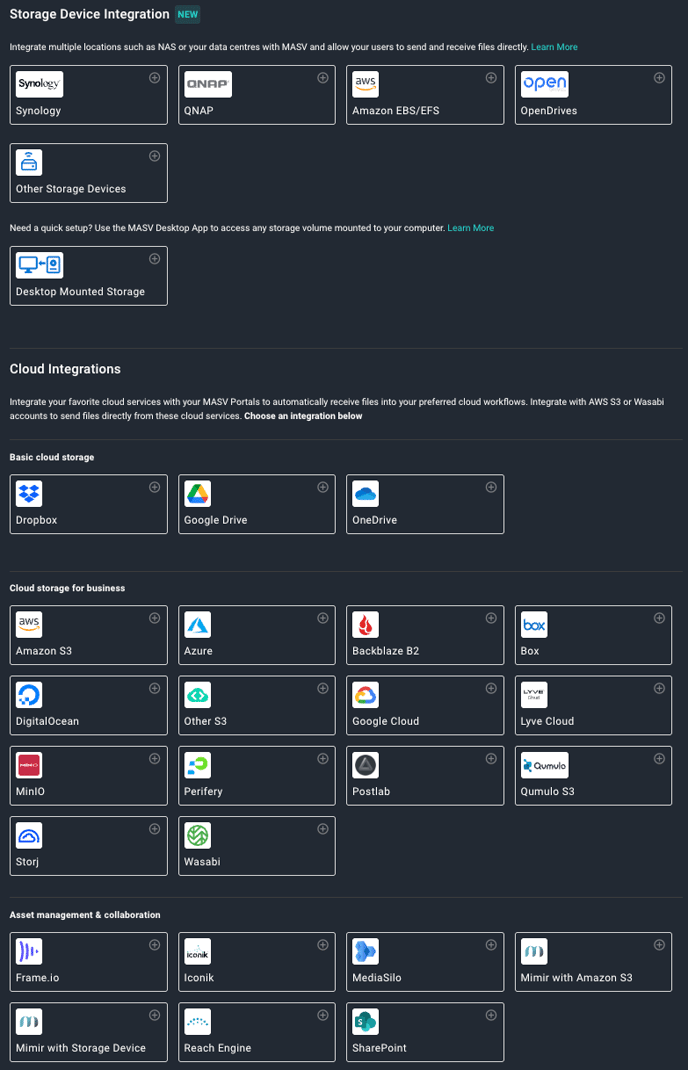
When you select an integration, you must specify the connection details in the corresponding window in order to authorize or register the connection. Each integration has specific requirements.
The table below provides links to the Help articles for specific integrations:
You can view your integrations from the My Integrations page (Integrations > My Integrations). The Status column indicates if the integration is registered.
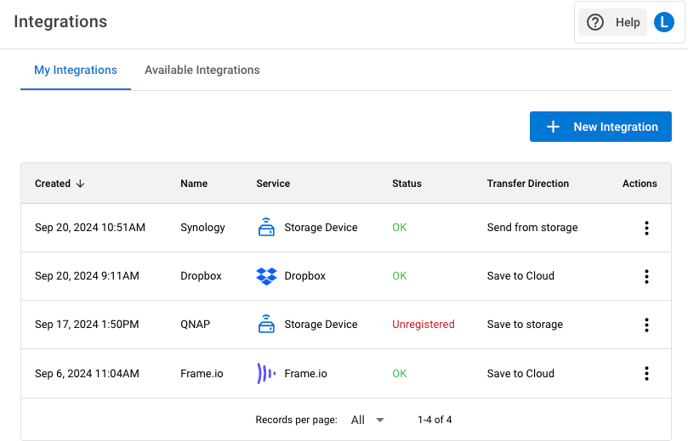
Saving files to integrations
There are a few ways you can save files to integrations in MASV:
- Portals: You can configure any MASV Portal to automatically forward files to integrations. You can select the integrations for the Portal when you create a Portal, or you can edit a Portal. For more information, see To create a Custom Portal.
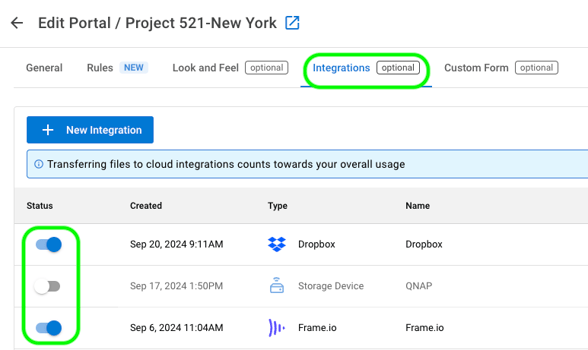
- Transfer History: You can forward files that are still active (not expired) via your Transfer History. Select Save Package to Cloud from the Action menu. For more information, see Sending packages already in MASV .

Sending files from integrations
There are a couple of ways to send files from MASV integrations. Only some integrations support the Send from transfer direction (set when you create the connection for the integration). The Transfer Direction is listed on the My Integrations page in the MASV Web App.
- Send Files: You can send files from the MASV Web App Send Files page (Remote files tab > Add Remote Files button). For more information, see To send files from MASV integrations.
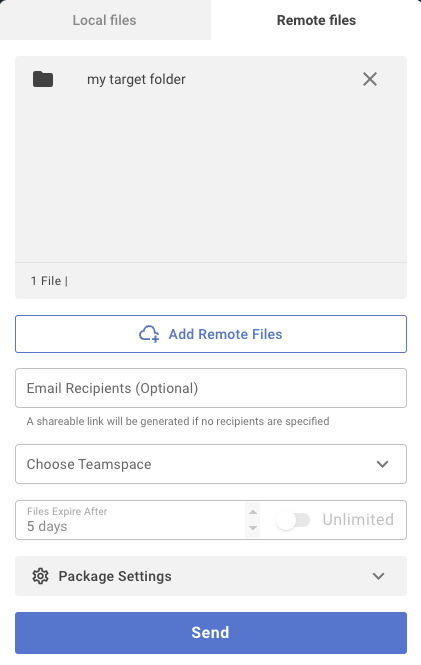
- My Integrations: From the Integrations > My Integrations page. In the Actions column beside the integration you want to access, select Send Files from the drop-down menu. Navigate to the files you want to send.
