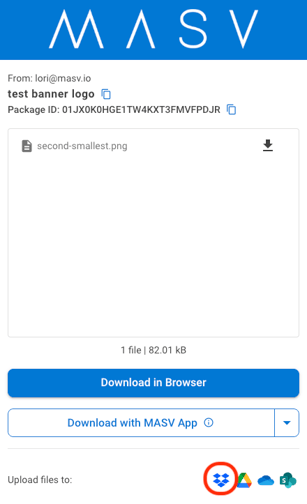How to connect MASV to Dropbox
Step-by-step guide for integrating MASV with your Dropbox
To integrate MASV with Dropbox
-
In the MASV Web App, as Team Owner, Admin, or Integration Manager (role), select Integrations from the sidebar on the left.
select Integrations from the sidebar on the left.
-
On the Integrations page, select the Available Integrations tab.
-
In the Cloud Integrations area, select Dropbox.

-
Tip: You can also select Dropbox from the Add Integration > Add New drop-down menu.
-
-
In the Add Integration window, type a meaningful name in the Connection Name box.
-
Select the Authenticate button to sign in to your Dropbox account and authenticate the integration.
-
(Optional) To set a target subdirectory for deliveries, expand Folder Options, and in the Target Subdirectory box, type a folder path destination.
- Select Connect.
Note: Files and folders transferred to Dropbox are saved in the Apps folder. For more information about managing Dropbox folders, refer to the Dropbox Help Center.

Tip: You can also deliver files to Dropbox by selecting the Dropbox option at the bottom of a MASV download page (received by email or shareable link). For more information, see How to send large files to Dropbox with MASV.