How to connect MASV with Amazon EBS or EFS storage
Simplify file transfers to and from your Amazon EBS or EFS storage
MASV makes it easy for you and your collaborators to ingest large files into Amazon EBS (Elastic Block Storage) or Amazon EFS (Elastic File Storage) storage attached to your Amazon EC2 (Elastic Compute Cloud) instance. Sending large files from Amazon EBS and EFS storage is just as easy when you integrate with MASV.
Steps to use MASV with your Amazon EBS/EFS storage include:
- Install the MASV Agent on your Amazon EC2 (Elastic Compute Cloud) instance.
- Create a secure connection to an Amazon EBS or EFS directory in the MASV Web App.
- Use MASV Portals to ingest files from contributors or send files to your Amazon EBS storage.
MASV Agent installation: For information about installing the MASV Agent on native (Linux, Windows) or Docker platforms, visit MASV Developer Documentation.
Tutorial: For a full tutorial on how set up MASV with Amazon EC2 (Linux OS) and save to EBS storage, see Connect MASV to your Amazon EBS storage.
To connect Amazon EBS/EFS storage to MASV
- In the MASV Web App, as Team Owner, Admin, or Integration Manager (role), select Integrations from the sidebar on the left.
- From the Integrations page, select the Available Integrations tab, and select Amazon EBS/EFS.
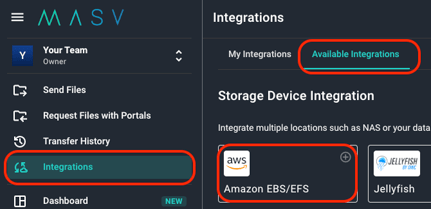
- In the Add Integration window, type a name in the Connection Name box.
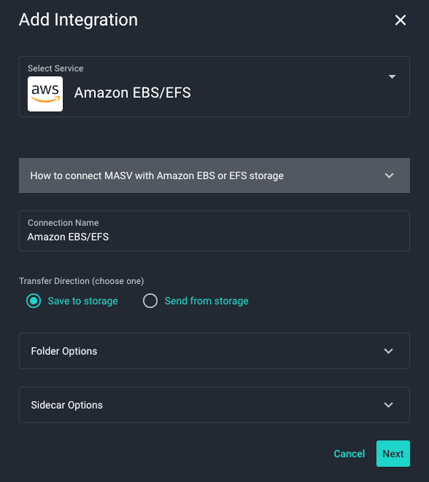
- In the Transfer Direction area, choose a direction:
- Save to storage: For inbound files (Write)--MASV transfers files to the storage device.
- Send from storage: For outbound files (Read)--MASV transfers files out of the storage device.
-
Choose any of the following settings in Folder Options:
- (Optional for Save to storage)To set a relative path, type a path in the Target Subdirectory box. You can edit this directory from the MASV Web App as needed.
- (Optional for Save to storage) If you want to save the files in a directory that uses the package name, clear the checkbox. To deliver directly into the Target Subdirectory, select the checkbox.
- (Optional for Send from storage) To limit access to a specific folder/directory, in Source Directories, type a relative path. You can edit this directory from the MASV Web App as needed.
- In Sidecar Options, if you are passing metadata to Mimir, enter a Mimir Sidecar Form ID.
- Select Next.
- In the Register Integration window, if you have not already installed the MASV Agent on your storage device, select the Install MASV Agent button, select the installation for your platform, and follow the installation instructions.
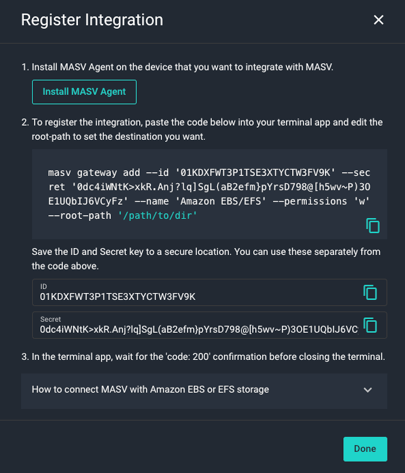
- In the Register Integration window, copy the block of code provided and paste it into the device’s Terminal window.
- In your Terminal window, edit the placeholder text ('/path/to/dir/') for the root-path to point to a pre-existing directory that you want to access. For example, if using the default path for the MASV Agent, replace '/path/to/dir/' with '/data/'.
- (Optional for "Save to storage") If you want to add UserID (UID) and/or GroupID (GID) information for Linux systems, at the end of the code block, append the following code, replacing the bracketed placeholders with the IDs you want:
--uid <uid>and/or--gid <gid> - Press Enter, and when the Terminal window responds with Code: 200, select the Done button in the MASV Web App .
- Your new integration displays in the list on the My Integrations tab. Refresh the page to update the Status column. OK displays if the connection is successful and ready to use.
Important: The MASV Status column does not indicate when a target device becomes unavailable (stopped, off, removed...), so monitor your destination device to ensure it is available for transfers.
Notes for Docker
- If you're running the MASV Agent with Docker, you must execute `masv` or `curl` commands within the container.
- When setting your root-path, it needs to be relative to the shared directory you created in Docker. For example,
/data/.See our Docker setup guide for more details.
