What is a Portal?
Learn what a Portal is and how to use them.
Portals are brandable file transfer web pages, with custom URLs, that your clients, partners, and colleagues can visit to send you large files fast. You can also embed a Portal on an existing web page. After the sender has uploaded files to your Portal, the email address you specify in your email notification setting for that Portal will receive a download link via email. If you use MASV integrations, you can enable the integrations you want for the Portal and deliver files directly to cloud services and on-premises storage devices automatically.
Ready to create your first MASV Portal? See How to create, edit, or delete a Portal.
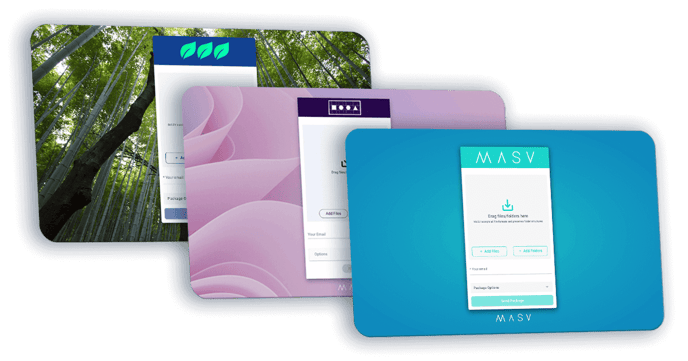
Note: You can download any package that has not expired from the Transfer History page in the MASV Web App, regardless of the email recipient or integration settings for the Portal
Tip: When creating a Portal, you can use Teamspaces to manage who on your Team has access to the Portal and packages sent via the Portal.