How to transfer by priority
Specify a priority level to determine the transfer order in the MASV Desktop App
You can prioritize uploads and downloads in the MASV Desktop App. The MASV Desktop App transfers higher priority packages before packages with lower priority.
Note: You can also use the Transfer by Order setting to specify the transfer order for each package.
Transfer by Priority is useful when sending many packages at the same time and you want more important packages to arrive before lower priority packages.
It’s also useful when receiving files from Portals. You can decide which Portals get higher priority when setting up Watch Folders so packages delivered via the specified Portals are automatically prioritized.
For example, if the deadline is soon for the Second Unit project, you can give a higher priority for its Portal’s automation. This way, the MASV Desktop App downloads new transfers from Second Unit before other projects.
Set transfer priority
The lists for Sending and Receiving transfers are ordered from Highest to Lowest priority. You can change a transfer’s priority by selecting the dropdown menu in the Priority column.
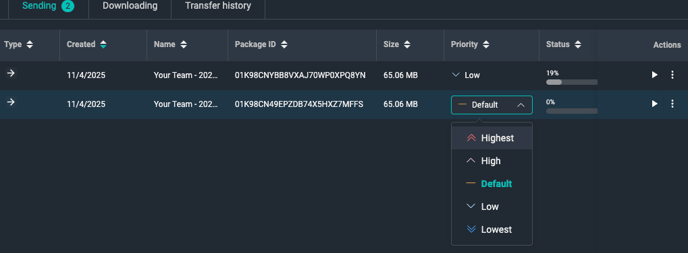
The MASV Desktop App transfers all packages with the same priority at the same time. The priorities for Sending and Receiving are independent of each other. In other words, the MASV Desktop App doesn’t wait for all uploads and downloads with the same priority to finish before starting lower-priority transfers.
To enable Transfer by Priority
- In the MASV Desktop App, select Settings from the upper-right dropdown menu.

- In the Settings window, select Transfers from the sidebar on the left.

- Select Transfer By Priority.
- Close the Settings window by selecting the X in the upper-right corner.
- You can now set the priority for packages or Portals when you set up a Send Files, Download Files, Send to Portal, and Automations transfer or watch folder. Look for the Priority option.

In the example above, the Priority setting is available at the bottom of the Download Files page.
To set or change the priority for existing packages
- In the MASV Desktop App, select the Sending or Downloading tab to display active or queued package transfers.
- In the Priority column, set the priority level you want for each package, from Highest (first to be transferred) to Lowest (last to be transferred).
Tip: The Transfer History tab lists the Priority setting used for each transfer.