How to set the transfer order in the MASV Desktop App
Specify the transfer order of packages in the MASV Desktop App
You can specify the transfer order for packages sent or received with the MASV Desktop App. The Transfer by Order setting sends and receives files in the order that you choose.
Note: You can also control transfer order by setting a priority for transfers. The Transfer by Priority setting lets you assign a priority to more than one package. This can be useful when you automate transfers and want to prioritize transfers related to specific Portals.
For sending, this is useful when you need to send a specific package before all others, like when a client or colleague needs a package urgently.
Transfer by Order is also useful for receiving files before others. For example, to make sure that a package is available the next morning, you can start downloading it at the end of the day then give it the highest rank so it transfers first.
Setting the Order of Transfers
The lists for Sending and Receiving transfers are ordered by highest (1) to lowest rank. When you start a new transfer, it gets the lowest rank. You can change the order of the transfers in the Rank column. Select the arrows to move the transfer up or down in order, or move it to the top or bottom.
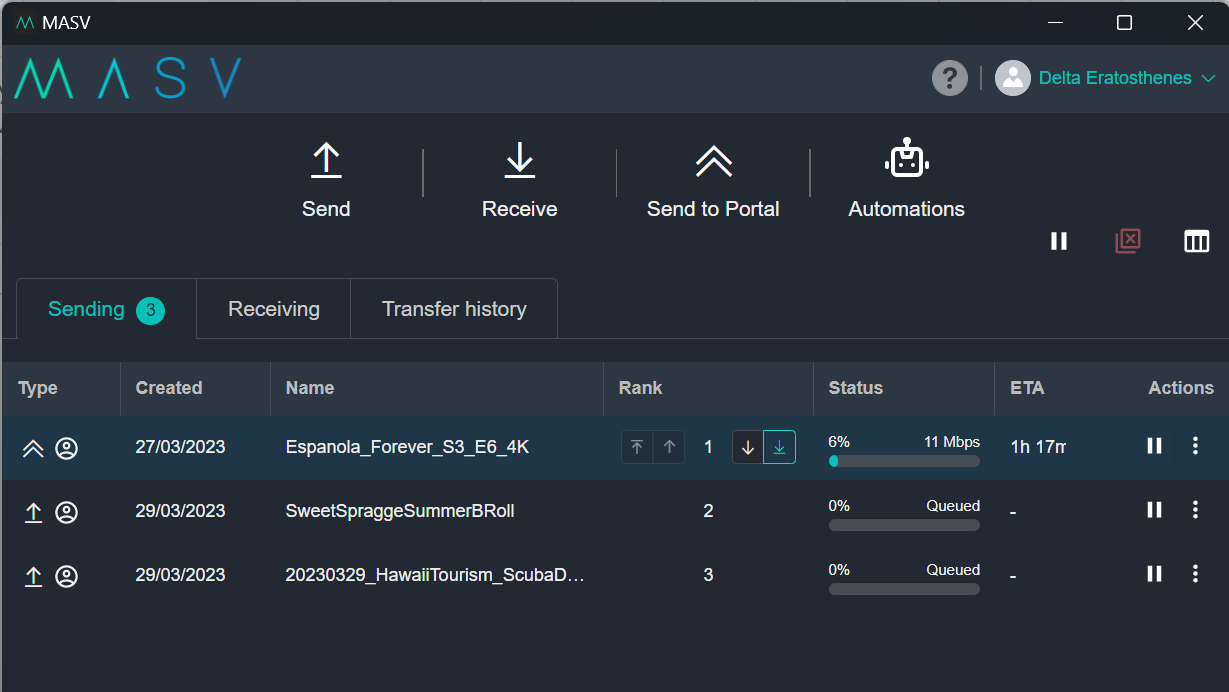
The orders in Sending and Receiving are independent of each other. In other words, the Desktop app doesn’t wait for both the upload and download with the same rank to finish before starting the next transfers.
Setting up Transfer by Order
Switching from Transfer by Priority to Transfer by Order affects all current and new transfers.
You can also choose how many transfers to send and receive at once. For example, if you have limited bandwidth, you can set Max simultaneous downloads to 1. This way, the Desktop app downloads only 1 package at a time, starting with the highest ranking package.
To enable Transfer by Order
- In the MASV Desktop App, select Settings from the upper-right dropdown menu.

- In the Settings window, select Transfers from the sidebar on the left.
- Select the Transfer By Order option.

-
Specify the maximum number of packages that can transfer at the same time:
-
Max simultaneous downloads: The number of packages that can be received at the same time.
-
Max simultaneous uploads: The number of packages that can be sent at the same time.
-
- Close the Settings window by selecting the X in the upper-right corner.
- On the Sending or Download tab, in the Rank column hover over the number assigned to a transfer and select any of the available arrows that appear: Move to top, Move up, Move down, Move to bottom.
