How to limit MASV bandwidth usage
Use Speed Limits to control the MASV Desktop App bandwidth usage on a shared network
The MASV Desktop App speeds up your transfers with all available bandwidth, but you can also limit how much bandwidth it uses. This is useful if you share a network with others, like in an office, or if you want to reduce charges from a network provider. MASV Desktop App lets you:
- Set separate speed limits for uploads and downloads.
- Specify which days of the week to apply the limit.
- Specify which hours of the day to apply the limit (such as during peak usage hours).
- If Multiconnect is enabled, you can set speed limits for each connection.
- Combine speed limits with Watch Folders to set automations and use bandwidth more effectively.
- In the MASV Desktop App, position your mouse over the upper right corner to display the app menu and select Settings.

- In the Settings window, select Speed from the sidebar. The Speed Limits area displays.
 If you have more than one connection (Multiconnect), from the Interfaces drop-down menu, select the connection your want to limit.
If you have more than one connection (Multiconnect), from the Interfaces drop-down menu, select the connection your want to limit.- Do any of the following:
- To limit upload speeds, select the Limit upload speed to check box, and set a Mbps value in the corresponding box.
- To limit download speeds, select the Limit download speed to check box, and set a Mbps value in the corresponding box.
- To set day or time ranges for limits, enable the Limit time range checkbox for uploads, downloads, or both, and select the days for which you want to apply limits. You can then use the sliders to set time ranges.
💡 To meet a deadline or choose which transfers should go before others, you can change their priority and order. You can also take advantage of 10 Gbps networks.
You can see how much bandwidth the Desktop App is currently using for both uploads and downloads at the bottom right of its window:
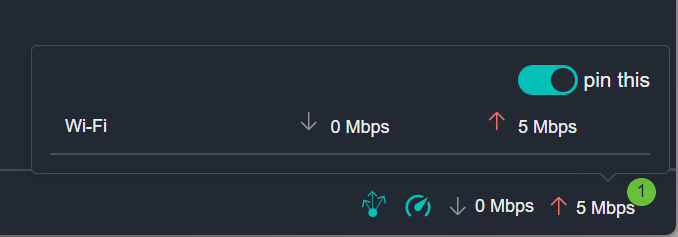
When to use Speed Limits
Here’s an example of how you can use our Speed Limits feature.
Your office internet service provider has a 100 Mbps download speed and a 10 Mbps upload speed. To avoid annoying your colleagues and affecting productivity during business hours, you limit upload speed to 5 Mbps from Monday to Friday, 9 a.m. to 5 p.m.
This way, the Desktop App doesn’t use all 10 Mbps of your office network’s upload bandwidth, allowing others to upload files, conduct conference calls, or perform other bandwidth-heavy tasks with less risk of slowing down.
During weekends and overnight time periods, when the network is freed up, the MASV Desktop App will upload at the full bandwidth available.