Send files to Frame.io with MASV
*Please contact support@masv.io to enable Frame.io V4 integrations for your account.
MASV is a powerful tool for speedy large file transfers to Frame.io. Integrating is a snap—simply authenticate the connection between Frame.io and MASV, specify the integration settings you want, and then link your integrations to MASV Portal(s).
Steps include:
Requirements and considerations
- The instructions below apply to Frame.io V4. If you are using Frame.io (Legacy), please see How to connect MASV with Frame.io (Legacy).
- The Adobe ID must be authorized to connect Frame.io apps.
Important: If you’re upgrading from Frame.io (Legacy) to Frame.io (V4) and have existing MASV integrations, we recommend following these steps:
Integrate MASV With Frame.io
You can use your Adobe ID for your Frame.io account to authenticate the connection between Frame.io and MASV. *See Requirements and considerations.
Tip: Each integration is linked to a Frame.io Project. Before you integrate with MASV, make sure you know the name of the Frame.io Project where you want to deliver the files. You can create as many integrations as you like for the Projects you are working on.
To integrate Frame.io with MASV
-
In the MASV Web App, as a Team Owner, Admin, or Integration Manager (roles), select Integrations from the sidebar on the left.
-
On the Integrations page, select the Available Integrations tab, and select Frame.io.

In the Add Integration window, type a meaningful name in the Connection Name box. For example, Frame.io Project A.

- Select Authenticate.
- When prompted, sign in with your Adobe ID that is connected with your Frame.io (V4) account. When the account is authenticated, a green checkmark appears to the right of the Authenticate button.

- Complete the integration by selecting the following for your Frame.io connection (see screen capture below for where you can find the information in Frame.io):
- Choose an Account: Your Frame.io account.
- Choose a Workspace: The Frame.io workspace you want to connect.
- Choose a Project: The Frame.io project you want to deliver files to.

- (Optional) In the Target Directory box, type a Frame.io directory name (new or existing). If nothing is entered, MASV creates a default directory in Frame.io (Portal Downloads/{Portal name}).
- In the Add Integration window, select the Connect button to complete the integration.
-
To verify the connection, on the Integrations page, select the My Integrations tab, refresh the page, and confirm that Frame.io appears in the integrations list with Status indicating OK.

Connect MASV Portals to Frame.io
Now you’re ready to send files to Frame.io with MASV Portals. You can use an existing Portal or create a new Portal. For more information, see How to create, edit, or delete a Portal. The instructions below connect an existing Portal.
To enable the Frame.io connection for a MASV Portal
- In the MASV Web App, select Request Files with Portals in the sidebar.
- On the Request Files page, select the Portal you want to use. In the Actions column, select the vertical dots icon ︙ , and choose Edit from the menu.
- On the Edit Portal page, select the Integrations tab, and in the Status column select the toggle beside the Frame.io connection you want to enable.

- At the bottom of the page, select the Save button to apply your changes.
Note: You can turn off an integration at any time by following the same steps and disabling the toggle for the Portal.
That's it! Your integration is ready to use. Now every time files are delivered using the Portal, MASV automatically transfers those files to Frame.io. Files are sent to the corresponding Frame.io Project in the Portal Downloads folder or the optional target directory you specified for the integration.
Create, edit, delete MASV Portals and Integrations as needed, according to what you require for each project.