How do I change the expiry date for a MASV file transfer?
Manage the expiry dates for file transfers to change Storage Duration
You can change the expiration date for the file packages you send. You can change the expiry date from the default number of days that appears on the Send page when you create your file transfer or you can edit the expiry date later, from the Transfer History page. If you are using Portals, you can set or change the default expiry date for the Portal.
As a Team Owner or Admin, you can also set a new default number of days before expiry and control whether or not other Team members can change the expiry date. The expiry period starts at the point the upload to MASV is complete.
How much do I pay for additional storage?
MASV storage fees and the number of free days varies according your MASV plan. Charges for Extended Storage are prorated per day and only ever charges for actual usage. So if you change the deletion date, but delete the package early, then you are only billed for the actual Extended Storage used beyond your free days of storage.
Why can't I change the expiry date for a package or Portal?
If the Allow team to edit storage duration option is turned off in Features & Settings > General Settings > Team Settings > Storage Duration, no Team members can change the expiry, including Team Owners and Admins, until the option is turned on.
How to change the expiry date when you Send files
- In the MASV Web App, select Send in the sidebar on the left.
- On the Send card, in the Files Expire After box, do one of the following:
- Adjust the number of days before files expire by typing a number or using the arrows to increase or decrease the number.
- To remove expiry period, enable Unlimited (Note: There is a storage charge for file packages stored on MASV beyond the free days of storage included with your plan. See Extended Storage for more information).
How to change the expiry date for an existing file transfer
- In the MASV Web App, select Transfer History in the sidebar on the left.
- In the Actions column, select the menu icon
 , and select Edit expiry date. Note: The menu item is not available for trial accounts or if the Team Owner has preset the expiry period.
, and select Edit expiry date. Note: The menu item is not available for trial accounts or if the Team Owner has preset the expiry period. - In the Edit Expiry or Choose Unlimited window, set a new expiry date or turn on Enable Unlimited Storage if you don't know how long you need storage and don't want to set an expiry date.
- Select Save to apply the changes.
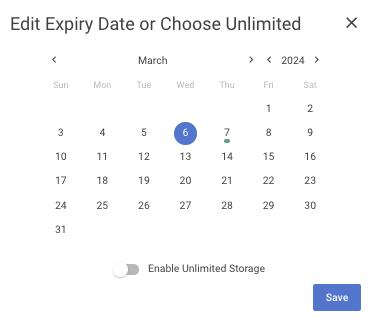
How to change the default Storage Duration for a Team
- In the MASV Web App as a Team Owner or Admin (role), in the sidebar on the left, select Features & Settings > General Settings.
- On the General Settings page, adjust any of the following in the Storage Duration area:
- To change the number of days before the file transfer package expires, adjust the number of days in the Files Expire After.
- To remove expiry period, enable Unlimited (Note: There is a storage charge for file packages stored on MASV beyond the free days of storage included with your plan. See Extended Storage for more information).
- To permit Team members to change the storage duration, enable Allow team to edit storage duration. If this is turned off, no Team member, including the Team Owner or Admin will be able to change the expiry date for packages until the option in turned on here.
- Select Save, in the lower-right corner of the page to apply the changes.
How to change the default Storage Duration for a Portal
- In the MASV Web App, in the sidebar on the left, select Request Files with Portals.
- On the Request Files page, choose the Portal that you want to edit.
- In the Actions column, select the menu icon
 , and select Edit.
, and select Edit. - On the Edit Portal page, adjust the number of days in the Files Expire After box. If you want to remove the expiry date, enable Unlimited.