Step-by-step guide for integrating MASV with your Google Drive storage
You can use MASV to deliver files to Google Drive. MASV Authenticates the connection using your credentials for your Google account. For security, MASV cannot deliver to Google Team or Shared drives.
To integrate MASV with Google Drive
-
In the MASV Web App, select Integrations from the sidebar on the left.
-
On the Integrations page, select the Available Integrations tab.
-
In the Basic cloud storage area, select Google Drive.
-
Select Continue to acknowledge the warning.
-
In the Add Integration window, type a meaningful name in the Connection Name box (Google Drive is the default name).
-
Select the Authenticate button to sign into your Google account.
- (Optional) In the Target Subdirectory box, type a folder path destination for file transfers.
-
Select Connect.
That's it! After authentication, select the My Integrations tab to confirm your new integration is available in the integrations list. You can now: