Limit the number of times your package can be downloaded from MASV
You can set a download limit for package download links in order to control the number of download attempts for each package. This improves security and because each download counts towards your usage, it helps you control costs. For more information about billing, see How MASV charges for services.
What you need to know about download limits
A download is counted after a recipient uses a link to attempt to download one or more files within a package or downloads the entire package and then closes or refreshes their browser.
The download limit you set applies to each download link generated. Download links are generated for each email recipient (people who are notified when a package is available for download) and each cloud service you choose to download to.
Shareable link: If you choose not to add email recipients, you get a shareable link that you can copy and paste where you want (Slack, Microsoft Teams, Google Chat…). If you share the link with more than one person, ensure that you set a download limit that will accommodate the number of people who will download from the link.
You can set a default download limit, change the default when you send files, or change the download limit after you send files. For example, if a recipient reaches the limit, you can increase the limit in MASV Web App.
If the limit is reached, the recipient sees a “Download Limit Reached” message. The sender is also notified by email.
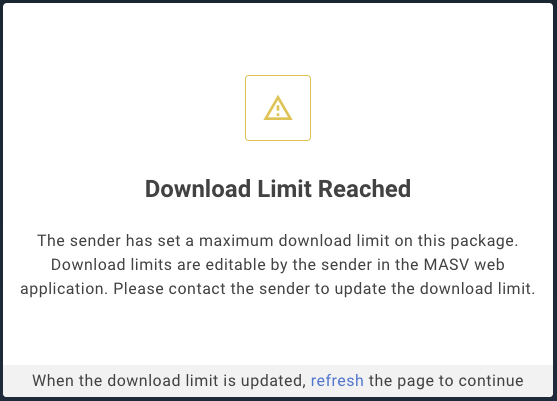
Note: If you still have questions about download limits versus total usage after reviewing your bill. please contact our Support team: support@masv.io
To set a default download limit in MASV
- In the MASV Web App, as an Owner (role) or Admin (role), select Features & Settings in the sidebar on the left.
- In the Team Settings area, select General Settings.
- On the General Settings page, in the Package Security area, select Enable download limit.
- In the Max Downloads per Link box, set a value.
- If you want to prevent additional downloads to the cloud, select Disable downloads save to cloud.
- Select the Save button in the lower right corner to apply the changes.
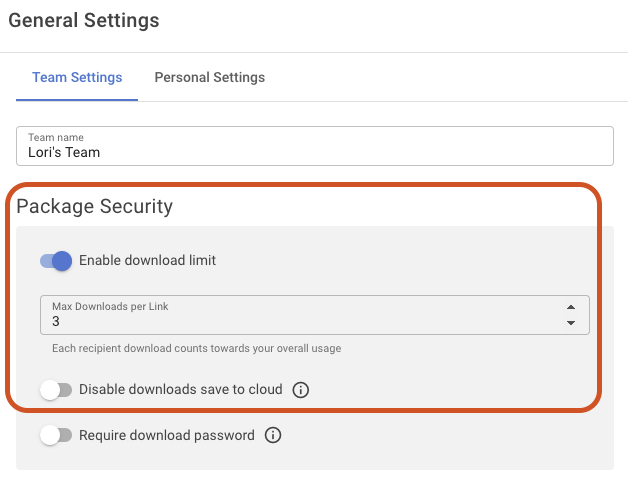
To set a download limit when you send a package
- In the MASV Web App, select Send Files in the sidebar on the left.
- In the Max Downloads per Link box, set a value. This value overrides the default download limit.
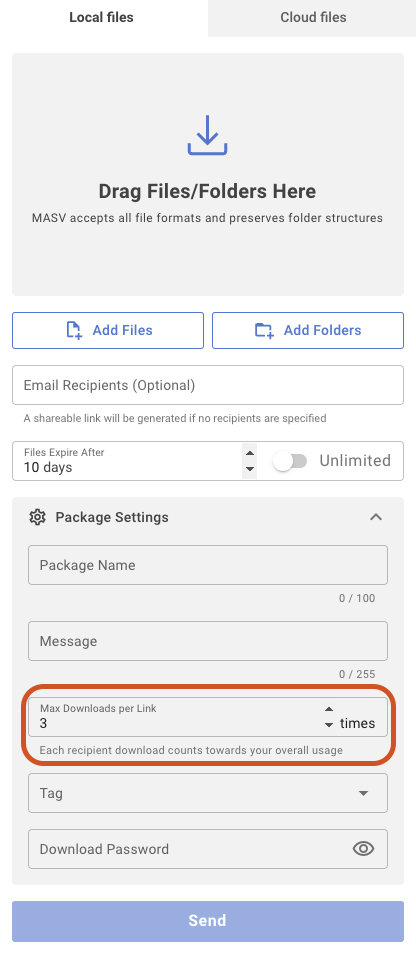
To change the download limit after you send a package
- In the MASV Web App, select Transfer History in the sidebar on the left.
- Select the Sent or Received tab.
- Select the menu icon
in the Actions column for the package that you want to change, and select Package details.
- On the Delivery Log page, select the menu icon
in the Actions column, and select Edit Limit or Password.
- In the Edit Link window, set a new value in the Download limit box. If you want to remove the limit, select Unlimited.
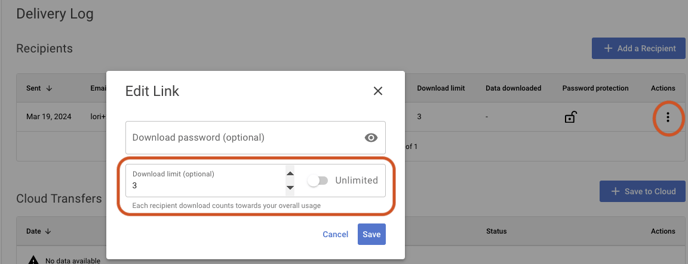
-
Select Save.
You can now contact the recipient, ask them to refresh their browser or reopen their browser, and access the download.
