User roles and permissions explained
Each user in a Team has one of these roles.
| Role | Description |
|---|---|
| Owner | Has full authority for all tasks in a Team, including cost and billing information. That includes full access to all Teamspaces, whether or not they are assigned to them. A Team has only one Owner, the user who created the Team. |
| Admin | Has the same permissions as the Owner, except for cost and billing. An Admin may access all Teamspaces, whether or not they are assigned to them. A Team can have more than one Admin. |
| Member | Can send and receive only files that they have permission to access. You can control a Member’s access with Teamspaces. Assign this role to collaborators who send and receive files with you. |
| Guest | Can only interact with Portals that they are permitted to access. Assign this role to external users to download files that you send them. A Guest user can use MASV Desktop App to automate downloads. |
| Integration Manager | Can only manage cloud integrations. These users are typically in your IT team and have the expertise to work with cloud providers. Only an Owner or Admin user can connect a cloud integration to a Portal. |
Sending and receiving
|
Task |
Owner |
Admin |
Member |
Guest |
Integration Manager |
|---|---|---|---|---|---|
|
Send local files to anyone, whether or not the recipients have MASV accounts |
✓ |
✓ |
✓ |
||
|
Send from cloud storage to anyone, whether or not the recipients have MASV accounts |
✓ |
✓ |
|||
|
Download from all Portals |
✓ |
✓ |
|||
|
Download files from Portals that are not in a Teamspace |
✓ |
✓ |
✓ |
||
|
Download files from Portals in Teamspaces that the user is assigned to |
✓ |
✓ |
✓ |
||
|
Download files from Portals that the user has permission to access |
✓ |
✓ |
✓ |
✓ |
|
|
View the Transfer History for all sent and received packages |
✓ |
✓ |
|||
|
View the Transfer History of Portals that are not assigned to a Teamspace |
✓ |
✓ |
✓ |
||
|
View the Transfer History of Portals in Teamspaces that the user is assigned to |
✓ |
✓ |
✓ |
||
|
View the Transfer History of Portals that the user has permission to access |
✓ |
✓ |
✓ |
||
|
Limit the number of downloads for all transfers |
✓ |
✓ |
|||
|
Apply custom expiry dates to all packages |
✓ |
✓ |
|||
|
Toggle notifications for recipients of a sent package or incoming Portal delivery |
✓ |
✓ |
|||
|
Add, modify, and delete custom metadata forms |
✓ |
✓ |
|||
|
Limit the number of downloads for a transfer if it isn’t already specified by an Owner or Admin |
✓ |
✓ |
✓ |
||
|
Apply a custom expiry date for a transfer if it isn’t already specified by an Owner or Admin |
✓ |
✓ |
✓ |
||
|
Email notifications for recipients of a sent package or incoming Portal, unless overridden by an Owner or Admin |
✓ | ✓ | ✓ |
Administration
|
Task |
Owner |
Admin |
Member |
Guest |
Integration Manager |
|---|---|---|---|---|---|
|
Modify the user’s own profile |
✓ |
✓ |
✓ |
✓ |
✓ |
|
Add, modify, delete any Portal |
✓ |
✓ |
|
|
|
|
Modify General and Look and Feel settings of Portals the user has permission to access |
✓ |
✓ |
✓ |
|
|
|
Enable and disable Portals the user has permission to access |
✓ |
✓ |
✓ |
|
|
|
Add, modify, delete Teamspaces |
✓ |
✓ |
|
|
|
|
Change team name |
✓ |
✓ |
|
|
|
|
Add, modify, and delete cloud integrations |
✓ |
✓ |
|
|
✓ |
|
Attach cloud integrations to any Portal |
✓ |
✓ |
|
|
|
|
Add, modify, delete any user in the Team |
✓ |
✓ |
|
|
|
|
View cost for each package transferred, in Transfer History |
✓ |
|
|
|
|
|
View the Billing tab in Settings |
✓ |
|
|
|
|
|
Add and modify credit card information |
✓ |
|
|
|
|
|
Create/Manage API key *Integration Manager can only manager their own, owner has full access |
✓ |
|
|
|
✓ |
Password protection
Password protection on Portals and downloads applies to everyone, whether or not they have a MASV account, no matter what their MASV role is:
-
Before uploading to a password-protected Portal, the sender must enter the password.
-
Before downloading a password-protected package, the recipient must enter the password.
Portal recipients
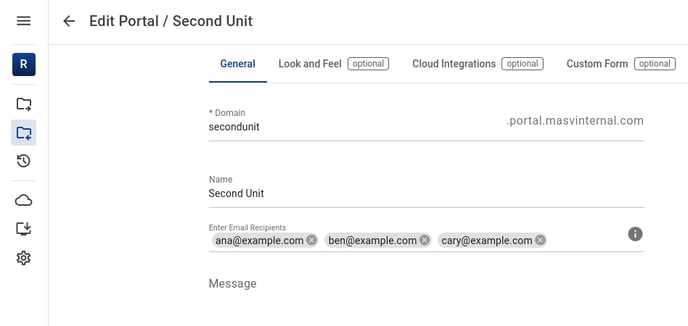
You can add recipients for Portals. These recipients do not need a MASV account and they can be different than the users in the Teamspace that a Portal is in.
For each file uploaded to a Portal, each recipient receives an email notification with a link to download the package. A recipient with a user account for the Portal’s Team can also log in to download the package, depending on their role.
