How to send growing files with MASV
Start transferring footage as soon as an event starts
You can send growing files with the MASV Desktop App. Growing files are files that are still recording to disk and growing in size during the file transfer.
Typically, growing files are recording live events such as sports or news from a location away from a studio. Sending growing files lets you start uploading footage as soon as the event starts, rather than waiting to transfer only after the event ends.
This saves time for the production crew, and lets the studio editors and reviewers get the footage faster.
MASV makes growing files available for download after the recording has ended and the file transfer is complete. MASV sends growing files via a Watch Folder automation. You can use either a Send automation, or a Send to Portal automation to upload growing files.
💡 The automation only monitors for files in the watch folder; it ignores folders and their contents.
You can add multiple files to the watch folder at any time. The growing files automation will automatically upload each new file as an individual transfer.
Growing files automation checks the file size of the growing file every 10 seconds, by default. If the file size does not change, the file is assumed to have stopped recording, and the transfer will end.
Supported file formats
Many file types and codecs aren't compatible with the growing file process (linear). In MASV, MXF file containers are supported, using any of the following codecs:
- AVC-Intra Class 50/100
- IMX 30/40/50
- XDCAM HD 50/35/25/18 RDD9 (The low latency version of XDCAM HD is not supported)
- OP1B files
To send growing files via Send to Portal
- Click Automations.
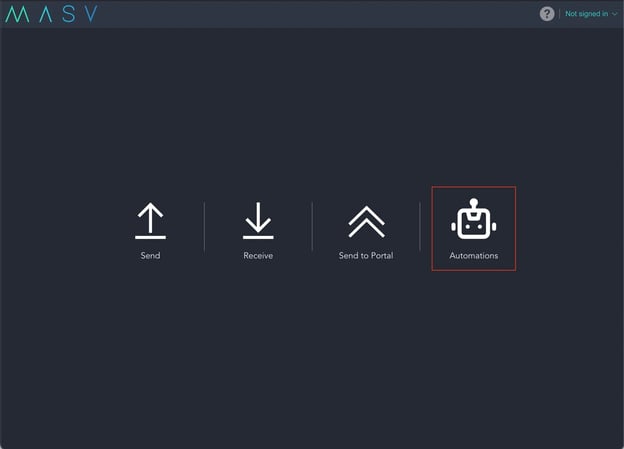
- Click Send to Portal.
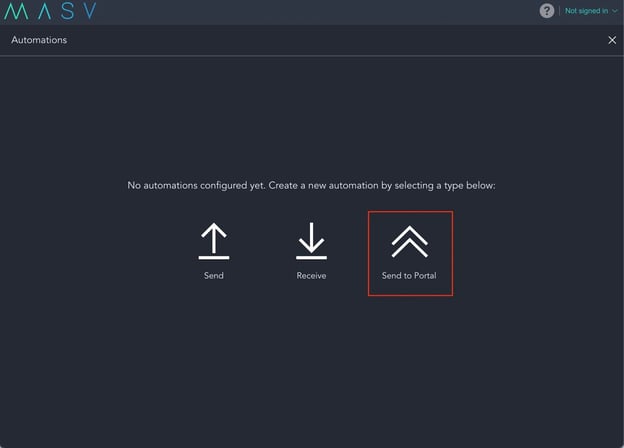
- Enter the required fields and then enable Send growing files option.
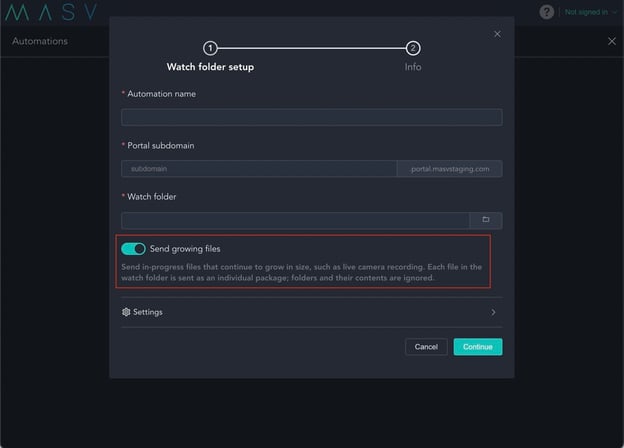
- In the Settings section, you can adjust the period of the file size check:
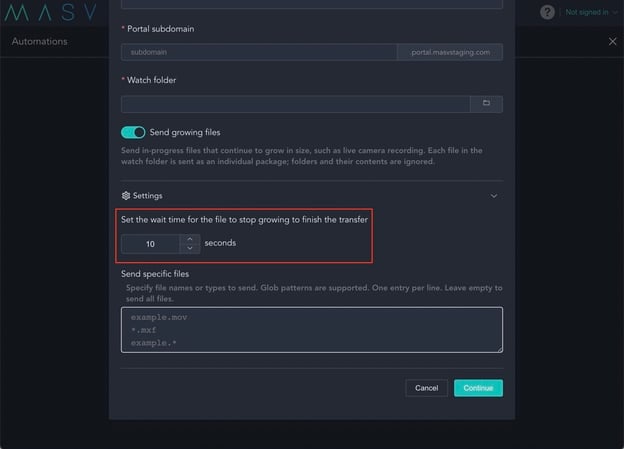
- You can optionally specify a list of file names or file patterns to detect within the watch folder.
Only these files will be uploaded, and all non-matching files will be ignored.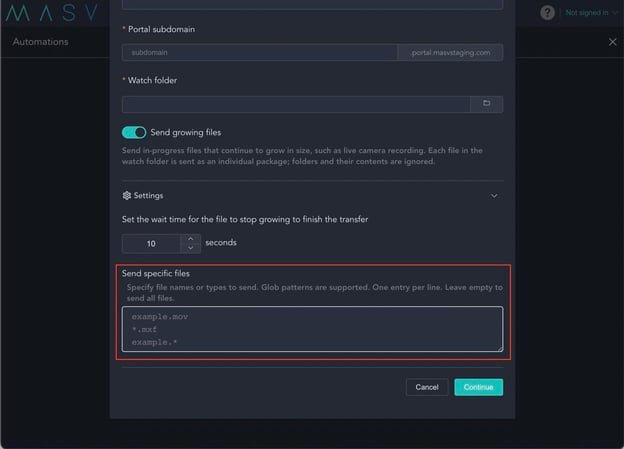
- Click Continue to go to the next step.
- Enter your email address and an optional message, then click Create.
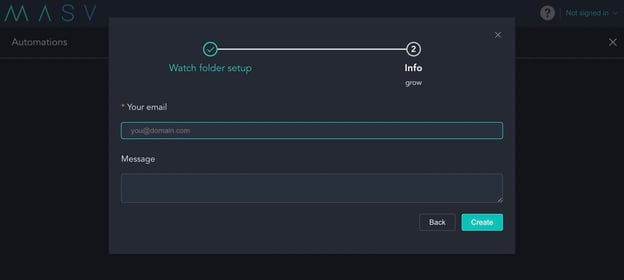
The automation is ready. The watch folder will be monitored automatically.
Checking the Status of Growing Files Transfers
When a growing files automation starts a new transfer, it appears on the Sending page.
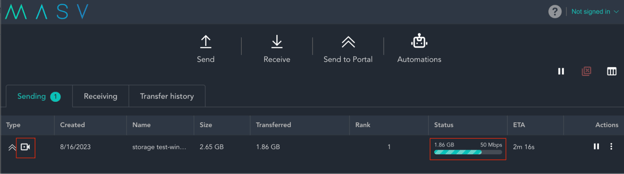
A growing files transfer is indicated by the camera icon in the Type column.
The Status displays a striped progress bar, the amount of data transferred so far, and the current transfer speed.
💡 Because the final size of the growing file is unknown during its recording, the ETA displays the remaining time to transfer the current size but this changes as the file grows. When the recording ends, the ETA displays a more accurate time to completion.