How can I import MASV Desktop App settings to the MASV Beta?
The MASV Desktop Beta App lets you import data from the standard version of the app
What you need to know about importing data to the Beta
When you install the MASV Desktop Beta App, you have the option to import data, such as app settings, automations, and transfer history, from the standard MASV Desktop App. You can choose to import when you install the Beta or import the data later from the User Profile Settings.
What do you need to know about importing?
- IMPORTANT: If you use automations and have both MASV Desktop and MASV Beta installed, make sure you disable your automations in MASV Desktop to prevent duplicate transfers. Duplicate transfers can incur additional costs for the Team Owner.
- Importing overwrites the current Beta settings.
- Before you switch to the MASV Desktop Beta App, we recommend that you wait for any in-progress transfers to finish.
- MASV Beta data (settings, automations, and transfer histories) cannot be exported to the MASV Desktop App.
To import MASV Desktop App data to the MASV Desktop Beta App
- In the MASV Desktop Beta App, select the User Profile icon in the upper right corner of the app window, and select Settings from the menu.
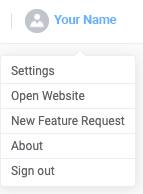
- In the Settings window, select the General tab on the left.
- In the Import App Data area, select Import Data.