How to Verify Your Domain for Single Sign On (SSO)
MASV team owners can require SSO for individual teams. This guide will walk you through how to add and verify a domain within MASV.
Navigating to the SSO settings page
- Ensure you are logged into MASV
- Ensure you have the right team selected using the team selector in the left sidebar.
- Open the team selector and click “Settings”
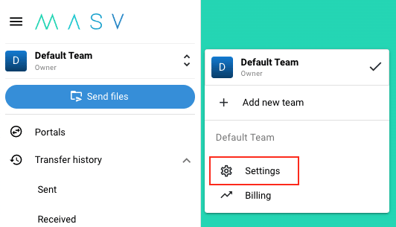
- Navigate to the SSO tab*

*If you don’t see the SSO tab, you might not be an administrator on this team. Please contact your team owner to request the necessary access. If you are an administrator but still do not see the SSO tab, SSO may not be enabled for your team. - Add your domain by clicking the plus button to the top right of the domains list. When prompted, enter your fully qualified domain name (FQDN). Click “OK” once it’s entered.
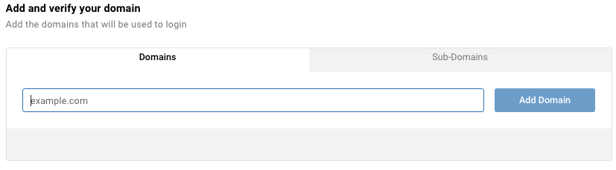
If you are using a subdomain, you will enter that here. For example sub.example.com - Select the domain you just added to the list. You should see a verification token displayed below the list.
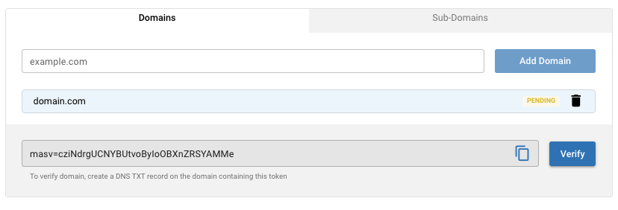
- Add a DNS TXT record containing this verification token on the domain you entered. The exact steps to do this will depend on the DNS service you use.
Ensure that the hostname matches the portion of the domain name you entered within MASV.
- DNS record hostname tips:
-
Root domains
If the domain you entered in MASV was [example.com], this is called a root domain, and you will likely not have to enter a host name. Many providers will let you leave the host name field empty, while for others you may have to enter @ to indicate that you want the record to exist on the root domain.
- Subdomains
If the domain you entered in MASV was [sub.example.com], this is called a sub domain, and you will have to enter the subdomain as the host name in the DNS record.
-
- DNS record hostname tips:
-
Once you’ve added the TXT record to your DNS, click the “Verify” button.
If the token disappears and the icon next to your domain is now a check mark, verification succeeded.
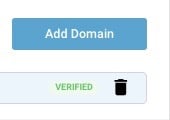
If you see a “Verification failed” message, please double-check that you created the TXT record correctly and that you waited long enough for the record to propagate. DNS record propagation usually happens in under a few hours, but it can sometimes take multiple days for records to propagate worldwide. - Once your domain is verified, you’re ready to continue setting up SSO.