How to download packages in the MASV Desktop App
You can download packages in the MASV Desktop App by using the download link
You can download packages in the MASV Desktop App by using the package download link from the download page in your browser or by copying the download link from the MASV Web App Transfer History page. The MASV Desktop App offers some additional optimizations that can further accelerate downloads.
To download the files in the MASV Desktop App
-
In the MASV Desktop App, select Download Files.
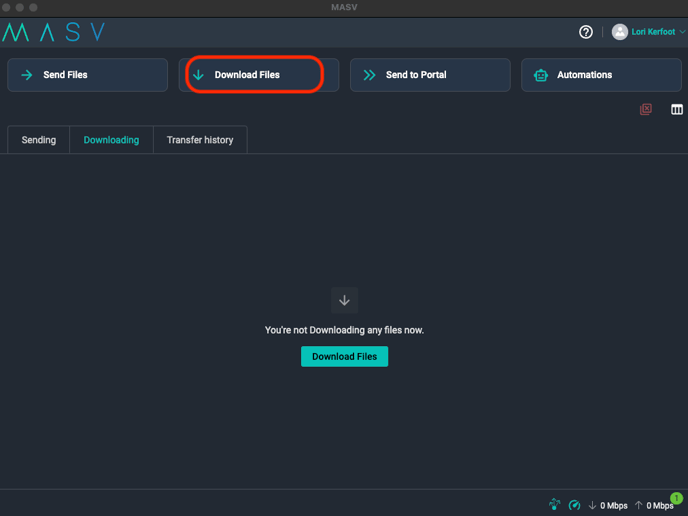
-
In the Download Files window, paste the download link (for example, the link from a MASV download page sent via email).
-
(Optional) If the package includes multiple files, select only the files you want to download from the file list.
-
In the Destination folder field, enter where the files will be saved. If you don't want the package name to be included in the destination path, select the Don't create new parent folder checkbox.
-
(Optional) In the Priority box, if you have multiple downloads happening and want to set a priority, select the option you want.
-
Select the Download button.
Your download will initiate in the app and will be shown on the Downloading tab. When the transfer is complete, it displays on the Transfer history tab.
All downloads initiated from the browser can be downloaded using MASV Desktop App by selecting the Desktop App as the method of download from the download page in your browser. If the MASV Desktop App is not yet installed, a custom download link is provided which will install the app and start the download.