How do I archive records and find archived files?
Clean up your Transfer History by archiving transfer records
The Transfer History in the MASV Web App provides a record of all your transfers: active, expired/deleted, deleted, and in-progress file packages. To clean up a long list of expired and deleted transfers, you can archive records. Archiving records basically hides them so they don't appear in the Transfer History list. If you need to view archived records, you can use a filter setting to unhide them.
Note: Archiving applies to the record of the transfer only--no file package content is saved after a file package is expired or deleted.
To archive expired/deleted transfer records in the Transfer History
- In the MASV Web App, on the sidebar on the left, select Transfer History.
- On the Transfer History page, select the Sent or Received tab.
- Mark the check boxes for each of the expired or deleted transfer records that you want to archive.
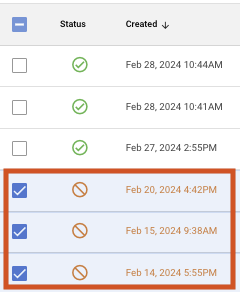
- In the Actions column for one of the selected rows, select the menu icon
 , and choose Archive.
, and choose Archive.
To view archived transfer records
- In the MASV Web App, on the sidebar on the left, select Transfer History.
- On the Transfer History page, above the file transfer list, select the down arrow for the Status-based filtering and enable Archived.
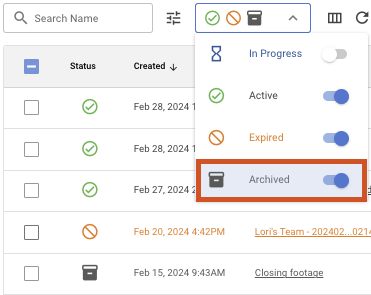
All archived items now show in the Transfer History list with an Archive icon in the Status column.