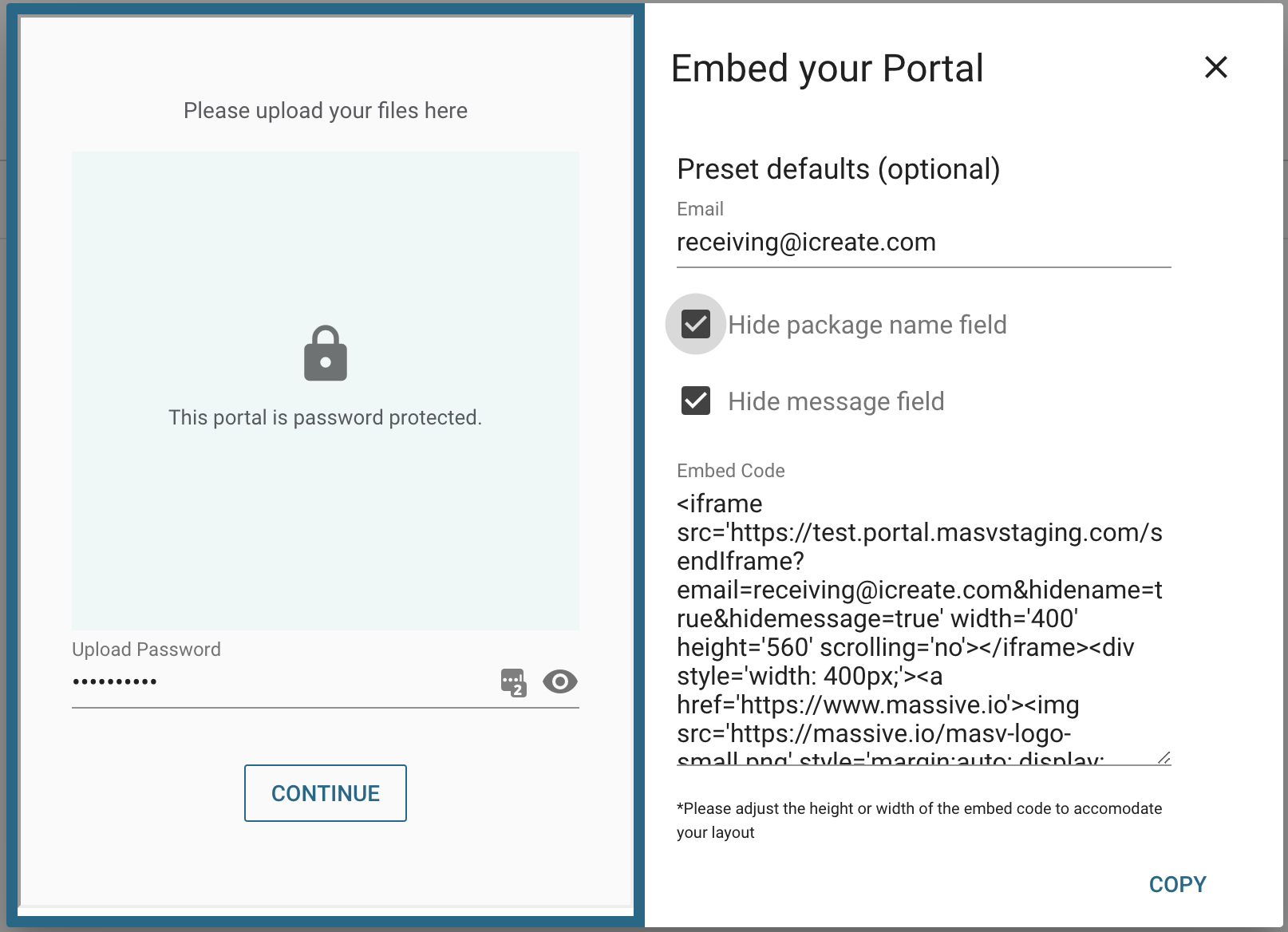Can I embed a Portal on my website?
How to embed your MASV Portal into your own website.
Yes you can embed any Portal you created on your website. Here's how to do it:
-
Navigate to your Receive Files page.
-
Click the Action button (three dots icon) next to the Portal that you want to embed.
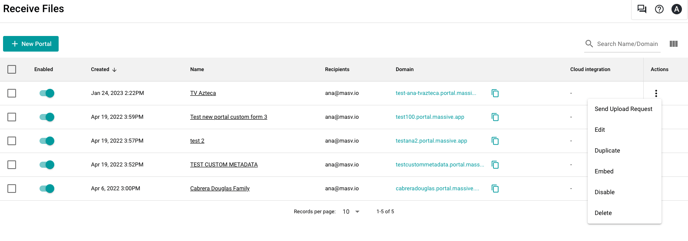
-
In the next window, you will see a preview of the uploader that will be on your website. Feel free to customize it by clicking "Edit Portal" button on the Portal list page to match your website colours.
You'll also see the following settings on the page:
This is uploader's email address. Feel free to write a in-house email address if you do not want your clients to enter their email addresses during upload.
Hide Package Name Field
This is an optional field which allows the uploaders to enter their names. Check this field if you do not want your clients to enter package names. If no package name is entered, then MASV will apply a default name (in the form of upload date) to the package.
Hide Message Field
This is an optional field which allows the uploaders to enter a message with their deliveries. Check this field if you do not want your clients to enter messages.
-
Once all the fields are set, click Copy to copy the embed link and paste it on your website builder.
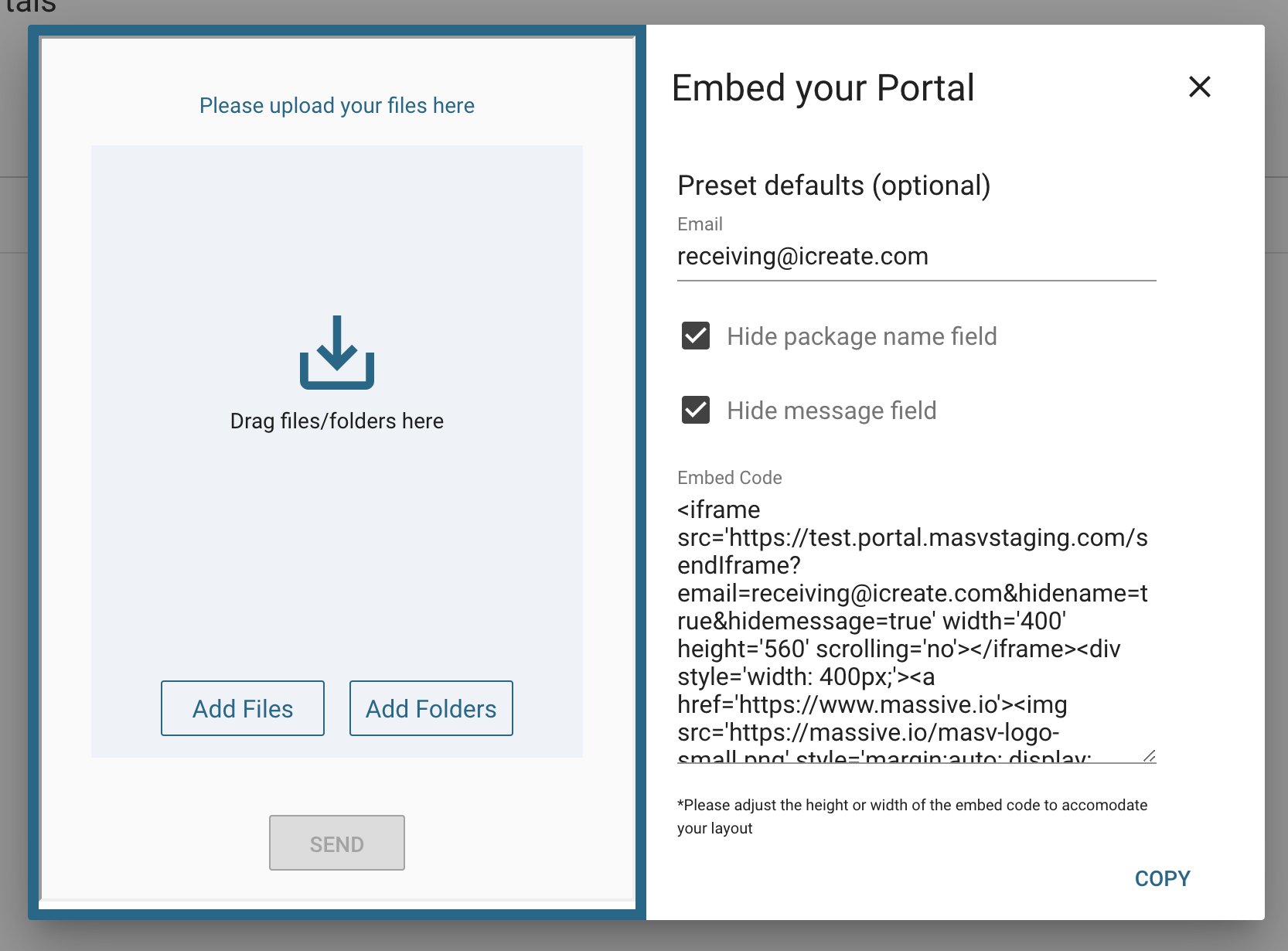
An embedded Portal will retain all the settings that have been defined for that specific Portal. For example, Upload Password to prevent unauthorized uploads from your website visitors. This will be visible in the preview as well: