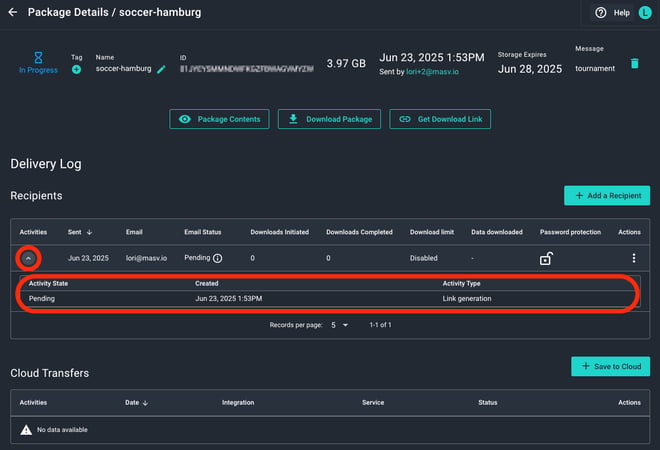Monitor upload progress with MASV Live Upload Tracking [Enterprise Beta]
Track incoming uploads from browsers, the MASV Desktop, or MASV Agent
Live Upload Tracking is an Enterprise feature available from the Dashboard that allows MASV Team Owners and Admins to track the progress of all incoming Portal uploads, including uploads initiated in a browser. This provides a more complete picture of in-progress uploads, beyond traditional peer-to-peer upload status. It is particularly valuable when you need to track the progress of uploads by freelancers or content providers, regardless of whether they have a MASV account or not.
Note: Enterprise customers can request Live Upload Tracking activation by contacting support@masv.io.
![]()
Track the progress of all incoming MASV Portal uploads.
Live Upload Tracking provides the following information:
- Created At: Time and date the package upload started.
-
Package Name: The package name specified by the person uploading or the default name (Portal name plus time code).
-
Size: Package size in gigabytes.
-
Progress: Percentage of total package that has been uploaded to MASV. Approx. network speed also displays. No network speed displays when the upload is paused or stopped.
-
ETA: Estimated time of arrival (ETA) displays the approximate time remaining before the upload is complete. Please note that the estimate fluctuates based on the network. No value displays when the upload is paused or stopped.
-
Portal: Name of the Portal used for the upload.
-
Sender: Email address indicated by the package sender.
- Upload Method: Indicates how the sender is uploading to MASV: Web Browser or MASV Agent/Desktop. Understanding the upload method can help you troubleshoot or provide guidance on how to improve performance for specific types of packages. For example:
- Is the Progress stopped and Web Browser is the method? The person uploading might have closed the browser tab before confirming that the upload was complete.
- If Web Browser is the method for a very large package, suggesting the MASV Desktop App can improve delivery performance.
- If MASV Desktop App is the method, and you want to further boost performance, you can suggest Multiconnect.
Only active uploads display on the Live Upload Tracking page. Completed uploads are listed in the Transfer History.
Upload progress is updated continuously and the list of uploads in the table is refreshed every 60 seconds automatically.The time stamp for the last table update displays above the table. Uploads that remain incomplete for 7 days are deleted (from the table and the incomplete packages are deleted from MASV).
What if upload progress stops?
If the Progress column for an upload doesn’t show network speed and the ETA column is blank for more than 60 seconds, it means there is some kind of upload interruption. Possible reasons include:
- Network connectivity issues or outage.
- Sender paused the upload.
- Sender closed an upload browser tab before the upload was complete. Check the Upload Method column for Web Browser.
- An error occurred.
- Sender cancelled the upload.
You can investigate why an upload is stalled by visiting the Package Details page for the upload. You can also delete uploads from the Package Details page.
To review and manage upload progress with Live Upload Tracking (Enterprise)
-
In the MASV Web App, as a Team Owner or Admin (roles), select Dashboard from the sidebar on the left.
-
Select the Live Tracking tab to view the Live Upload Tracking page.
-
Review the status of currently active uploads listed in the table, and do any of the following:
-
To manually refresh the list, select the Refresh Table button
 .
. -
To view previously completed uploads, select the View completed uploads button to open the Transfer History.
-
To review status details for an inactive upload (no ETA or network speed), select the Package Details button
 to the right of the package name, and on the Package Details page, click the arrow button in the Activities column to expand the Activity State.
to the right of the package name, and on the Package Details page, click the arrow button in the Activities column to expand the Activity State. -
To delete an upload from the Live Upload Tracking page, on the corresponding Package Details page, select the Delete button
 in the upper right corner. This action deletes a partial or complete package upload from the MASV Cloud.
in the upper right corner. This action deletes a partial or complete package upload from the MASV Cloud.
-