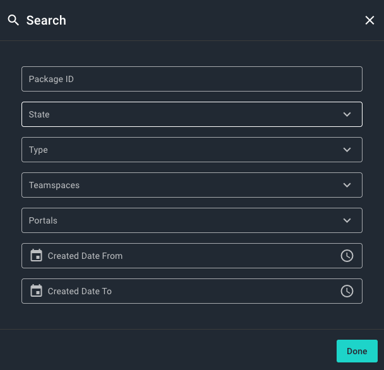How to monitor packages with MASV Package Activity Feed
Monitor all package activity in one place
MASV Package Activity Feed lets Team Owners and Admins (roles) monitor all package activity in one place. You can view, sort, and filter package activity. For example, you can search and filter all packages associated with a specific Portal, Teamspace, date range, or state, such as packages that are pending, cancelled, or in an error state.
Package Activity Feed entries are listed for 90 days from their Created date.

Note: Package Activity Feed logging started as of July 17th, 2025.
There are four Activity Types captured in the Package Activity Feed. Each activity represents a stage in the package delivery process:

Activity Types:
-
Upload to MASV: Logged when a package is uploaded to MASV.
-
Link generation: Captures the creation of all download links (email, shareable link, integration, Slack). For example, if a package is sent to two recipients and an integration, three links are generated and logged–one for each destination.
-
Download from MASV: Logged for each transfer initiated from a download link.
-
Transfer from MASV: Logged for each transfer to an integration (cloud storage, asset manager, on-prem storage).
To help you monitor progress or troubleshoot issues with packages, you can check the Activity State for each activity.

States include:
-
Pending: Ready for an activity to start. For example, if a recipient hasn't used their download link to download a package yet, Link generation displays Pending.
-
Started: Activity has started and is in progress.
-
Complete: Activity is finished. Note: Packages downloaded with the MASV Web App can take up to 90 min. to show as Complete.
-
Cancelled: Package transfer was cancelled by a user.
-
Error: An issue has occurred. Go to the Package Details page to get more information. This can help you identify more precisely where the issue occurred so you can troubleshoot with the users and systems involved.
To view Package Activity Feed
- In the MASV Web App, as a Team Owner or Admin, select Dashboard.
- On the Dashboard page, select the Package Activity Feed tab.
- Do any of the following:
- Sort: You can sort the list by date (default) or package name. Position your pointer to the right of the Created or Package Name column heading and select the arrow that appears.
- Refresh: Select the Refresh button
 to update the list with the latest activity.
to update the list with the latest activity. - View Package Details: Select the Package Details button
 to the right of the corresponding package name.
to the right of the corresponding package name.
To search and filter Package Activity Feed events
-
On the Package Activity Feed page, select Search.
-
In the Search window, specify any of the following criteria to filter the activity list:
-
Package ID: Copy and paste a package ID.
-
State:Select one or more states.
-
Type: Select one or more activity types.
-
Teamspaces: Select one more Teamspaces, if applicable.
- Portal: Select one or more Portals from the list.
- Created Date-From: Select the calendar icon to set a start date and select the clock icon to set a time.
- Create Date-To: Select the calendar icon to set an end date and select the clock icon to set a time.
-
- Select Done to close the Search window and view filter results.
- When you’re finished with the filter, select Clear.