How to manage MASV email notifications
Receive email notifications about your file transfers
MASV notifications keep you informed about your file transfers. Different notification options are available depending on your role. Team Owners and Admins can set email notifications for the Team and Portal activity. All users can set personal notification preferences for a range of file transfer activities, including sending, downloading, and warnings for package deletion, download limits, and password issues.
If you are a Team Owner, you can also choose to consolidate MASV email notifications in a single daily email. For more information, see How to consolidate MASV emails with the Daily Digest.
To manage personal MASV email notifications
- In the MASV Web App, select Features & Settings in the sidebar on the left.
- In the Team Features area, select Notifications.
- On the Notifications Settings page, select the Personal Notifications tab if it displays.
- In the My Notifications area, select or deselect email options in the list.
- Select the Save button in the lower right corner to apply the changes.
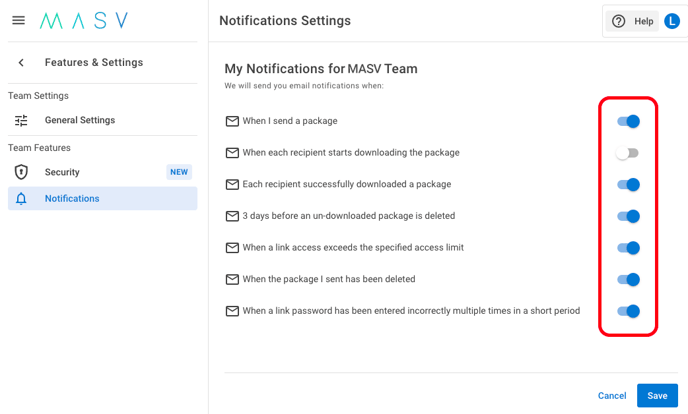
To manage MASV Team email notifications
- In the MASV Web App, as a Team Owner (role) or Admin (role), select Features & Settings in the sidebar on the left.
- In the Team Features area, select Notifications.
- On the Notifications Settings page, select the Team Notifications tab.
- Select or deselect any of the checkboxes for the email notifications.
- Select the Save button in the lower right corner to apply the changes.
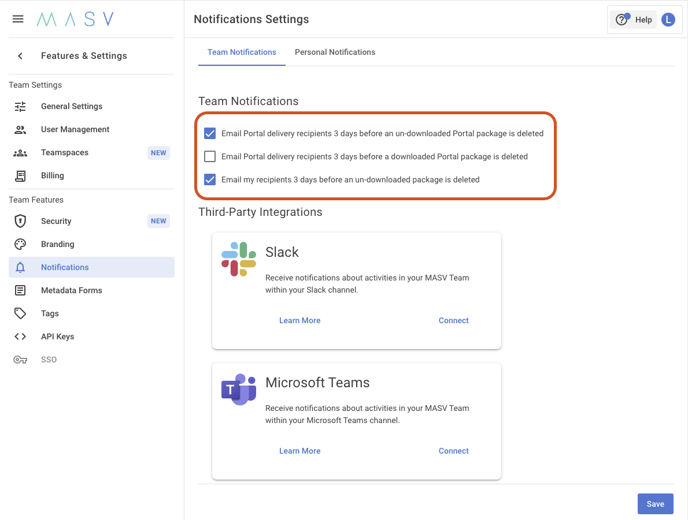
If you are a team member with Member privileges you will have to contact the Team Owner or Admin to modify those settings for you. Check our permissions article for more information on team member roles.