Receive MASV package notifications in Microsoft Teams
When you integrate your MASV Team with Microsoft Teams, you receive activity notifications directly in your Teams Channel. You can expect the following activity:
-
Package Upload Completion
-
Package Download Initiation
-
Portal Upload Completion
-
Portal Download Initiation
-
Team Invitation Acceptance
-
Cloud Integration Upload Status
Getting Started
-
Log in to your Microsoft Teams account and browse to the Apps page.

-
Click Upload a custom app

-
Select Upload for my org

-
Locate and select the masv.zip file that was supplied to you and upload it. You can find in our our MASV Download page at https://dl.massive.io/MASV_MS_Teams_1_0_0.zip.
-
You will see the MASV app listed under Built for your org

-
Click on the card. This will open a details window:

-
Install the MASV connector app to your team and select the channel you want to add it to

-
Configure the application
-
Login to your MASV account

-
Select which team you want to connect

-
Click Save to complete the installation

That’s it! Your MASV Team is now connected to Microsoft Teams - activity messages will be posted to your channel.
-
Inside MASV you can view the status of your connection to Teams on the Team Settings page
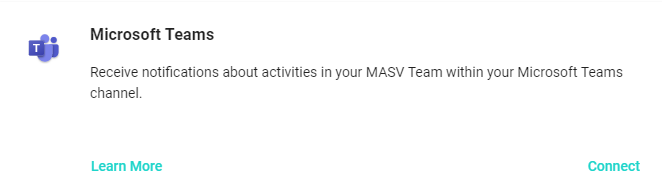
To add additional MASV Teams or to remove any existing integrations check the following article: Connecting Additional MASV Teams to your MS Teams integration
